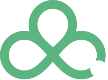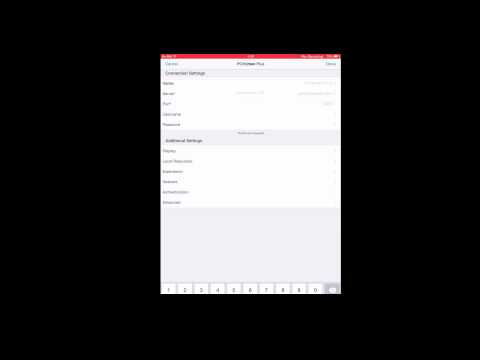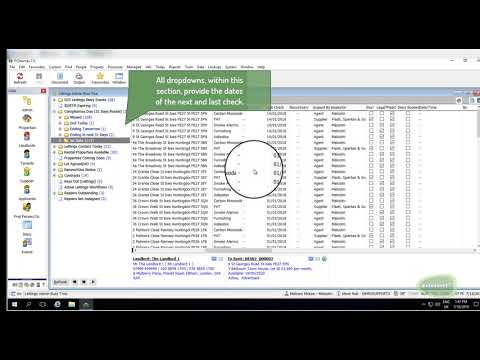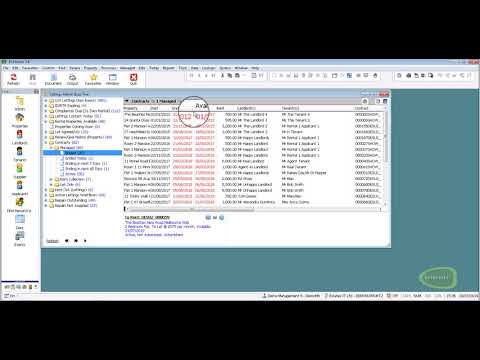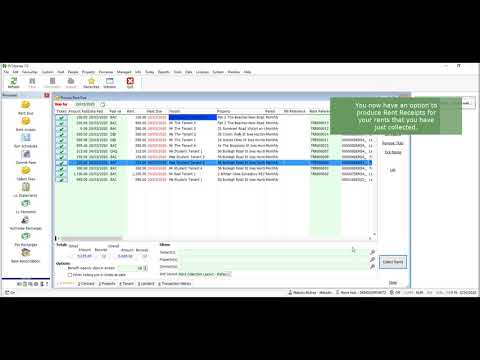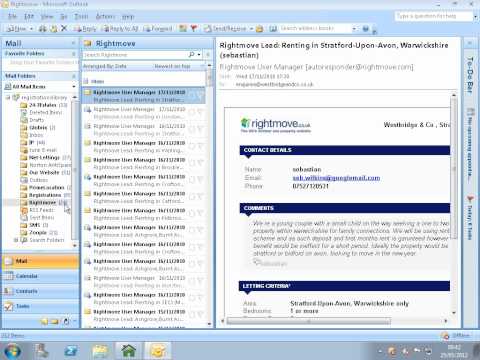Heart Email - Changes to SMTP Ports
As of September 2019, any mail client sending via SMTP through a Heart Internet mail server should use port 587 instead of ports 25 or 465. Details on how to change this will vary on your mail client, but we've detailed some of these further down this article.
It is also advisable to use STARTTLS for your encryption method.
Outlook
- Select File
- Select Account Settings
- Select Account Settings from the dropdown
- Select your email account from the lists in the Email tab and select Change
- Select More Settings
- Select Advanced
- Change the Outgoing server (SMTP) option to 587
- Change the encryption types on both IMAP and SMTP to STARTTLS
- Select Ok
- Select Next
- Once tests have completed select Close and then Finish
Windows Mail
- Start Windows Mail, click the Tools menu at the top of the window and then click Accounts.
- Select your account under Mail, and then click on the Properties button.
- Go to the Advanced tab, under Outgoing server (SMTP), change port 25 to 587.
- Click the OK button to save the changes.
Outlook Express
- Start Outlook Express, and then select Accounts from the Tools menu at the top of the window.
- Double click on your email account.
- Under the Advanced tab, change the Outgoing server (SMTP) port 25 to 587.
Thunderbird
- Select Tools
- Select Outgoing Server (SMTP)
- Select the server for this account then Edit
- Change the port to 587
- Change the Connection Security option to STARTTLS
- Change the Authentication Method option to Normal Password
- Enter your full email address as the User Name
- Select OK
- Select OK
Mac Mail
- Select Preferences
- Select Accounts
- Select the Outgoing Mail Server (SMTP) drop down menu, then Edit SMTP Server List
- Select the SMTP server for this account
- Change the Port to 587
- Select OK
iPhone
- Go to Settings
- Select Passwords & Accounts
- Select your email account
- Select the Account
- Under OUTGOING MAIL SERVER select SMTP
- Select the server
- Update the Server Port to use 587
- Select Done
- Select < Account then Done
Android Mail
- Open the Email App
- Select Settings
- Select Account Settings
- Select the account you wish to change
- Scroll down to More Settings
- Select Outgoing Settings
- Change the port to 587 and the Security Settings to STARTTLS
- Select Done